When a parent/guardian signs up for a conference, the confirmation email can go to multiple staff members. This is convenient for schedules that apply to multiple staff members (teams, co-teaching, etc.).
When creating a new schedule:
As you create the schedule, check "Yes" for additional staff members who should receive copies of confirmation emails. Then see the directions below for "After checking the yes box."

When editing an existing schedule:
If the schedule has already been created, use the "Schedule Options..." menu and select "Edit schedule title, comment, visibility, undo date."
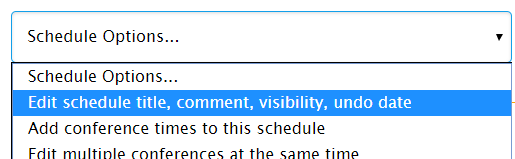
On the schedule setup page, check
"Yes" for additional staff members who should receive copies of confirmation emails.

After checking the "Yes" box, a list of available staff members will appear. Select the staff member(s) who should receive copies of confirmation emails for the schedule. Staff members who have turned off email confirmations will not be able to be selected.
When you are finished selecting the staff members, click the button at the bottom of the page to save the changes (if editing an existing schedule) or create a new schedule.

